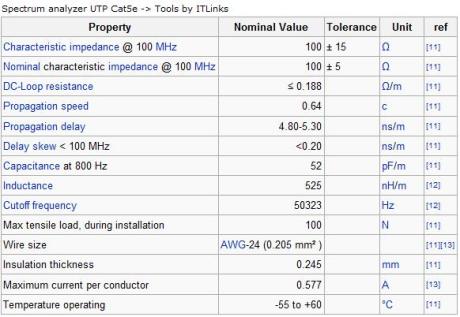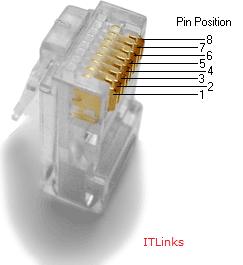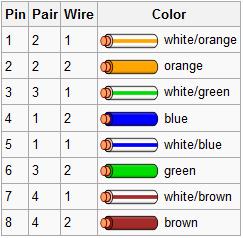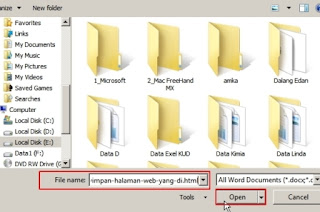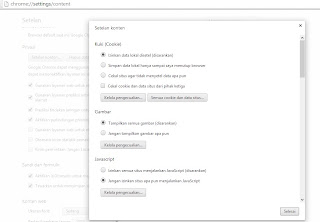The concept of measuring the performance of a computer network cable UTP
Unit "Signal" is a standard unit of frequency [MHz]. Likewise with UTP cables, each cable networks serve as the transmission medium / media sending signals from a destination to another destination. When a network cable will be measured its transmission performance, then lan tester / lan analyzer will send a signal to a specific unit of the end of the cable, and on the other end of the cable, the receiver on lan tester will receive the signal and will measure the signal unit capacity . So with these tools we can analyze the quality of the cable.
Various categories of computer network cables are: coaxial, UTP, Fiber Optic Indoor, Outdoor Fiber Optic, multiplex.
In this article I want to narrow only to the UTP cable, UTP cables are sold in the market are generally divided into three general categories that are often used are: cat5, cat5e, cat6, and CAT7.
The difference of each category:
cat5 UTP cable: UTP cable is a standard that was created in 2001 by the TIA / EIA-568-B. Cat5 UTP cable can only transmit data at 100 Mbit / s, the maximum capacity is equal to the capacity of the ability to transmit data signal Ethernet 100BASE-TX [era 2001].
Along with the increasing need for speed, it has developed this into a cat5 UTP cable cat5e UTP cable.
Cable UTP Cat5e / Cat5e 350MHz: UTP cable is improved ability to accommodate the width of the data, and the ability to transmit data. Cat5e has a maximum speed capability of 350 MHz or equivalent to 1 Gbit / s. Besides having the ability to speed 1Gbit / s, Cat5e have very little noise when transmitting data when compared with cat5, this can be seen by the lack of response delay time when sending large data.
Cat6 UTP Cable / Cat6e: is a premium cable on the market is much more expensive than Cat5e. Cat6 has the ability delay time is almost 0 [zero] when sending the data, and also have the ability maximum cable length is more than 100 meters. Cat6 cable is a maximum of 200 meters and a maximum width of the data is 10Gbit / s.
UTP cable CAT7 / cat7e: is a premium cable very suitable as a medium for the high traffic of various applications in 1 cable [single cable]. Maximum data sent is 10 Gbit / s with a frequency of 1000 MHz. Based on the spectrum analyze tools, cable length CAT7 / cat7e along 50 meters capable of transmitting signals and data at 40 Gbit / s. As for cable CAT7 / cat7e along 15 meters capable of transmitting signals and data at 100 Gbit / s.
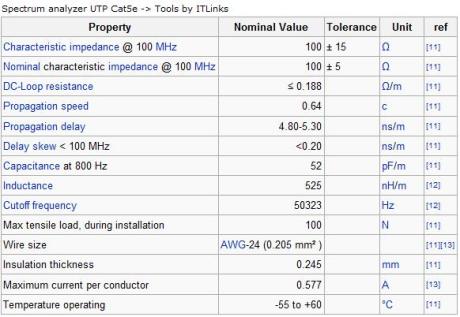
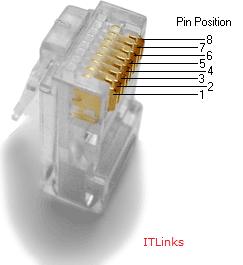
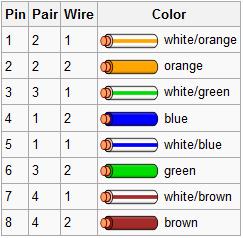

Unit "Signal" is a standard unit of frequency [MHz]. Likewise with UTP cables, each cable networks serve as the transmission medium / media sending signals from a destination to another destination. When a network cable will be measured its transmission performance, then lan tester / lan analyzer will send a signal to a specific unit of the end of the cable, and on the other end of the cable, the receiver on lan tester will receive the signal and will measure the signal unit capacity . So with these tools we can analyze the quality of the cable.
Various categories of computer network cables are: coaxial, UTP, Fiber Optic Indoor, Outdoor Fiber Optic, multiplex.
In this article I want to narrow only to the UTP cable, UTP cables are sold in the market are generally divided into three general categories that are often used are: cat5, cat5e, cat6, and CAT7.
The difference of each category:
cat5 UTP cable: UTP cable is a standard that was created in 2001 by the TIA / EIA-568-B. Cat5 UTP cable can only transmit data at 100 Mbit / s, the maximum capacity is equal to the capacity of the ability to transmit data signal Ethernet 100BASE-TX [era 2001].
Along with the increasing need for speed, it has developed this into a cat5 UTP cable cat5e UTP cable.
Cable UTP Cat5e / Cat5e 350MHz: UTP cable is improved ability to accommodate the width of the data, and the ability to transmit data. Cat5e has a maximum speed capability of 350 MHz or equivalent to 1 Gbit / s. Besides having the ability to speed 1Gbit / s, Cat5e have very little noise when transmitting data when compared with cat5, this can be seen by the lack of response delay time when sending large data.
Cat6 UTP Cable / Cat6e: is a premium cable on the market is much more expensive than Cat5e. Cat6 has the ability delay time is almost 0 [zero] when sending the data, and also have the ability maximum cable length is more than 100 meters. Cat6 cable is a maximum of 200 meters and a maximum width of the data is 10Gbit / s.
UTP cable CAT7 / cat7e: is a premium cable very suitable as a medium for the high traffic of various applications in 1 cable [single cable]. Maximum data sent is 10 Gbit / s with a frequency of 1000 MHz. Based on the spectrum analyze tools, cable length CAT7 / cat7e along 50 meters capable of transmitting signals and data at 40 Gbit / s. As for cable CAT7 / cat7e along 15 meters capable of transmitting signals and data at 100 Gbit / s.